|
|
| Forum moderator: bigblog |
| uCoz Community » For Webmasters » Design Customization » Default Designs Tutorials » Design #1134 (General) |
| Design #1134 |
Design #1134 - General  This template does not support the interactive Header Editor. Learn more... This template does not support the interactive Header Editor. Learn more...1) How to Change Header
 The top part of the template consists of a website name and a background color. 1) To change the background color, go to Control Panel > Design Customization > Style Sheet (CSS), line No. 348. Code .nav-row {min-height: 60px; background: #149adf; background: -webkit-gradient(linear, left bottom, left top, color-stop(0, #149adf), color-stop(1, #21b1e5)); background: -moz-linear-gradient(center bottom, #149adf 0%, #21b1e5 100%); background: -o-linear-gradient(#21b1e5, #149adf); position: relative; z-index: 10;} #149ADF and #21b1e5 are the background colors of the top part of the website. They can be substituted with any HTML color. 2) To change the website name, go to Control Panel > Design Customization > Top part of the website, line No. 4. 2. How to Customize Sidebar Blocks 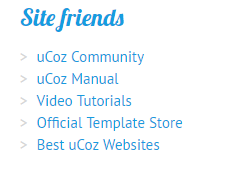 There are no images or any specific moments with the blocks. 3. How to Change Design Background The template background is a simple white. In order to change it, go to Control Panel > Design Customization > Style Sheet (CSS), line No. 125: Code body {border: 1px solid #cccccc; background: #fff; font: 15px 'PT Sans', sans-serif; line-height: 1.5; -webkit-box-shadow: inset 0 1px 3px rgba(0, 0, 0, 0.15); -moz-box-shadow: inset 0 1px 3px rgba(0, 0, 0, 0.15); box-shadow: inset 0 1px 3px rgba(0, 0, 0, 0.15);} #fff is the background color. It can be substituted with any HTML color. 4. Default Color of the Template The default color is #FFFFFF  Attachments:
5354592.png
(332.3 Kb)
·
7155984.png
(11.3 Kb)
·
6873368.png
(11.1 Kb)
·
8475877.png
(0.2 Kb)
|
| |||
| |||







