|
|
| Forum moderator: bigblog |
| uCoz Community » General Information » First Steps with uCoz » How verify site on Google |
| How verify site on Google |
dejanx, i am not sure about the code, however from what i know google provides a file which you can upload to the root directory of file manager
once that file is uploaded, you can click on the verify url that links to the file uploaded on your website |
Yes they will give you a html/htm file to uploaded and that must stay uploaded for the future or google cant index your site I am currently using that now. Check Out Rservices & RandomAndroid at: http://http://www.randomness-fun.com/ Hosted by Ucoz also come come check out our official Android IRC chat room at: http://www.randomness-fun.com/index/rservices_irc_chat/0-34
|
Yes it is corect everything what yoz say, but can you tell me how upload ths code from webmastertools in cintrol panel, wher I must go that do this, this I dont know how paste this code and whera, and I please you to tell me hoew paste code .Hoew and where I go in control panel.
Added (2014-04-14, 11:55 AM) |
dejanx,
1. Download file provided by Google 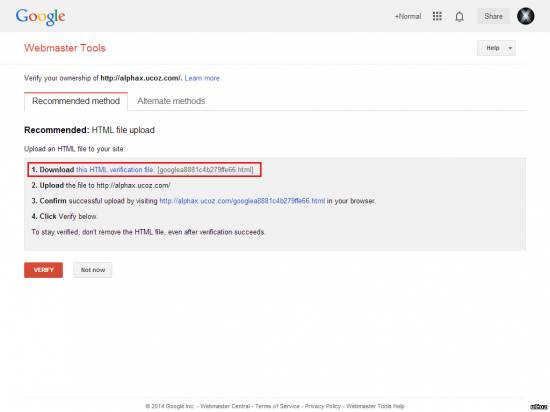 2. Upload file to your site - Login to Control Panel (www.yoursite.com/admin) > click File Manager > Then click Choose File and select Google file, than hit upload 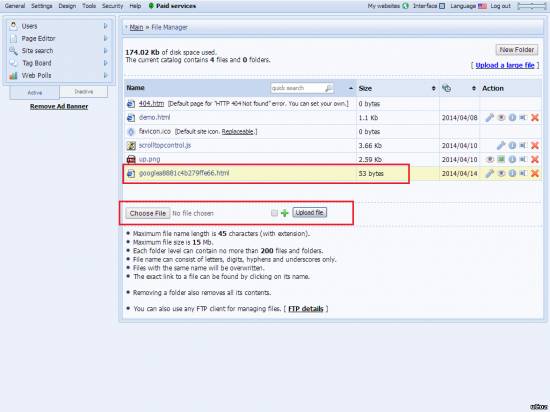 3. Click the link in step 3 to verify that file is upload 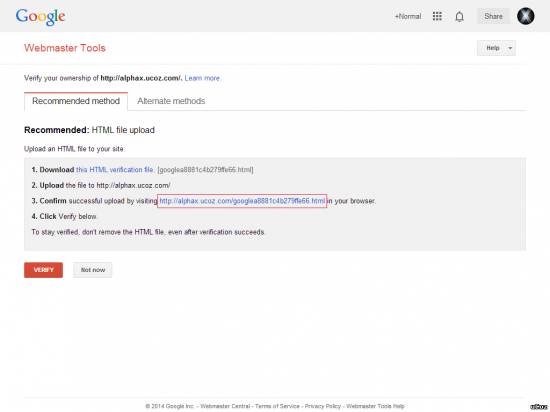 Once the file is uploaded click red verify button on google page and it will verify Post edited by NormalX - Monday, 2014-04-14, 11:30 PM
|
| |||
| |||





