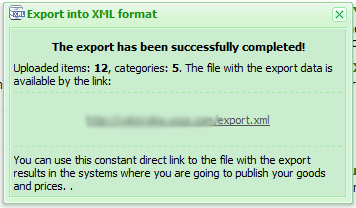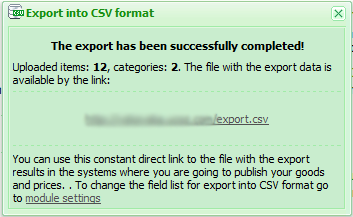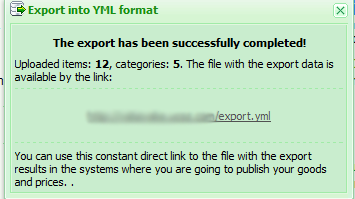|
| uCoz Community uCoz Modules Online Shop Data export |
| Data export |
1. Data export into XML format To export data into XML format go to Control panel->E-shop->Data export->click “Into XML format” link:  You will be able to see the following window after exporting: With the help of this file you can:
2. Data export into CSV format CSV stands for Comma Separated Values. It is a set of file formats used to store tabular data in which numbers and text are stored in plain-text form that can be easily written and read in a text editor. To export data into CSV format go to Control panel->E-shop->Data export->click “Into CSV format” link:  You will be able to see the following window after exporting: With the help of this file you can:
3. Data export into YML format (Yandex Market Language) To export data into YML (Yandex Market Language) format go to Control panel->E-shop->Data export->click “Into YML format” link:  You will be able to see the following window after exporting: 4. Data export into XLS format is similar to formats, which we described before. How can we find out the links to export files and edit their code? All export files are hosted at the root directory of your File Manager  Attachments:
4913621.png
(1.0 Kb)
·
5898661.png
(1.0 Kb)
·
1714957.png
(1.0 Kb)
·
7178589.png
(7.7 Kb)
|
| |||
| |||

Need help? Contact our support team via
the contact form
or email us at support@ucoz.com.