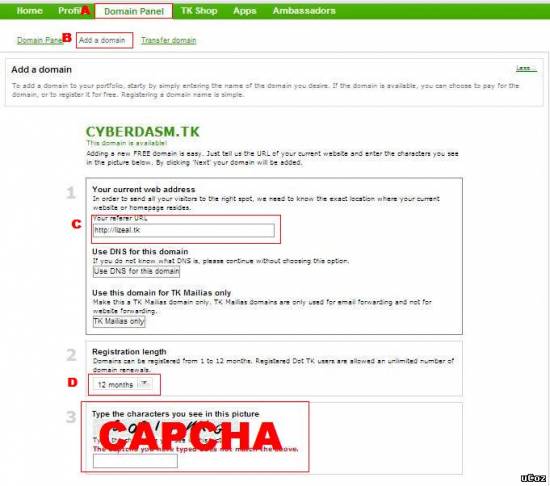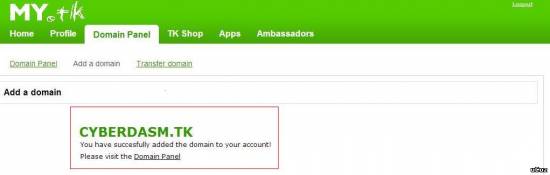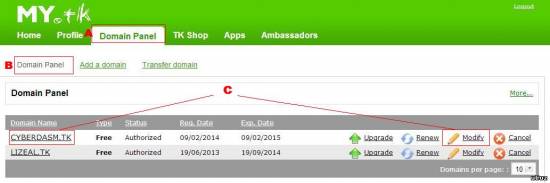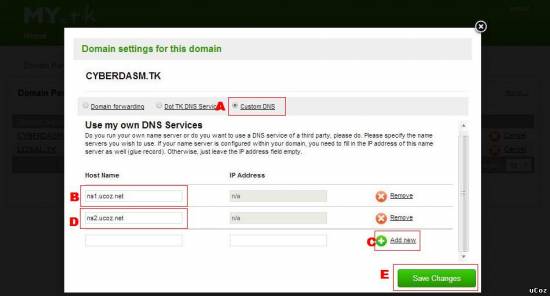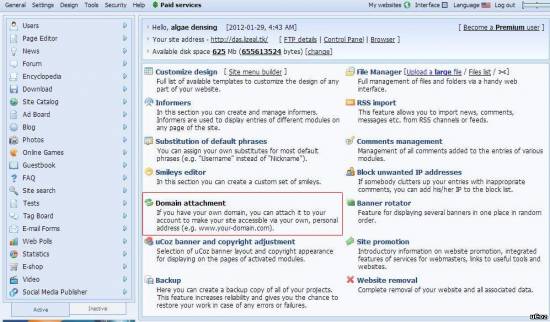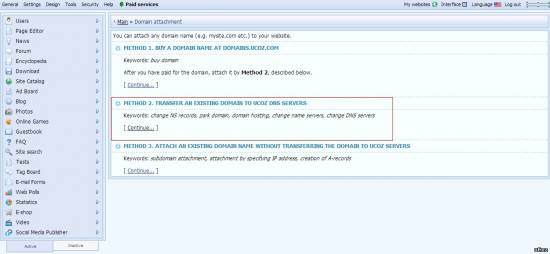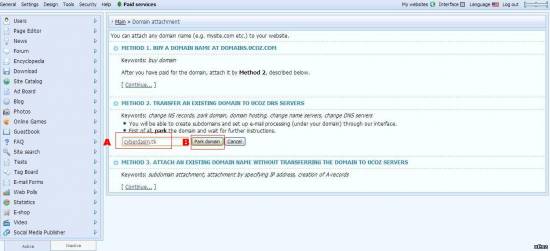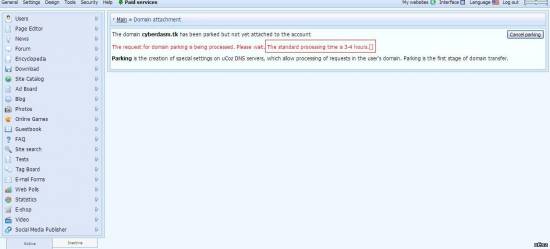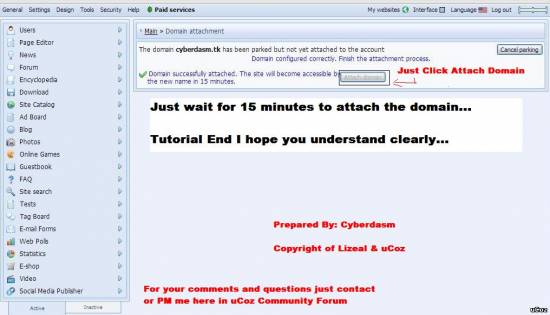|
| uCoz Community Additional Services Domain Transfer How to make a Domain from dot.tk (Tutorial) |
| How to make a Domain from dot.tk |
First of all this is a handy tutorial full of images i use.
1. Sign up [url=http://dot.tk][/url] A. Click that image afterwards you will be derive in the : Option 1 Log-in : Option 2 Log-in Note: For fast registration you use the Option 1 Log-in.. 2.Once you complete the sign-up process you will be derived in the domain panel. A. Click Domain Panel B. Click Add Domain C. The referrer (you can use the example given) D. Pick how long you want your domain as for an example i use there maximum 1 year. Then enter the Security Code Lastly, submit it just only click the green button below the form. 3.Confirmation If your domain registration was successfully accepted the image would appear. 4.Modify your domain name. A: Click Domain panel B: Click Domain panel below the domain panel C: You can either click among the two options. (your domain or the domains' Modify) 5.After you click the #4-C this should be the result. A: Click the Costum DNS B: then, enter this Code DNS: ns1.ucoz.net C: Click the Add New to have a new box below the host name. D: then, enter the Code DNS: ns2.ucoz.net E: lastly save it Just click Save Changes Attachments:
8854069.jpg
(60.3 Kb)
·
1436584.jpg
(59.6 Kb)
·
6059859.jpg
(31.0 Kb)
·
3977190.jpg
(49.4 Kb)
·
0889363.jpg
(50.4 Kb)
1F4BF3B
|
Now its time to attach the Domain Name you create in dot.tk to ucoz.
1. Go to your Control Panel and click the Domain Attachment Then, you will be derived in other page. 2. Click the Method 2. TRANSFER AN EXISTING DOMAIN TO UCOZ DNS SERVERS Then, you will be derived to the other page. 3. A: Enter the Domain that you create in the dot.tk (cyberdasm.tk as for example) B: Click the Park Domain Then you will be derived to another page. 3. You got the confirmation that you successfully park you domain. (Open the spoiler to see the Guide Image.) and you must wait for 3-4 Hours to finish this. 4. After that go back to #1 and this Image will appear. That is a confirmation that you successfully park your domain and then you click the Attach Domain to attach it as a primary one. (das.ucoz.com to cyberdasm.tk) Last but not the least you must wait another 15 minutes to attach it. Lastly, try to go to your domain and see whats happen. Now from das.ucoz.com to cyberdasm.tk Finish!!.. For more question just comment or PM me... Happy Attaching Ps. For best result and performance you must buy the ucoz domain hosting because they provide more security on your domain name.. Attachments:
8886247.jpg
(130.1 Kb)
·
9255608.jpg
(137.5 Kb)
·
0315315.jpg
(96.5 Kb)
·
7714163.jpg
(63.6 Kb)
·
3348504.jpg
(83.4 Kb)
1F4BF3B
Post edited by dense0293 - Monday, 2014-02-10, 4:37 AM
|
| |||
| |||

Need help? Contact our support team via
the contact form
or email us at support@ucoz.com.