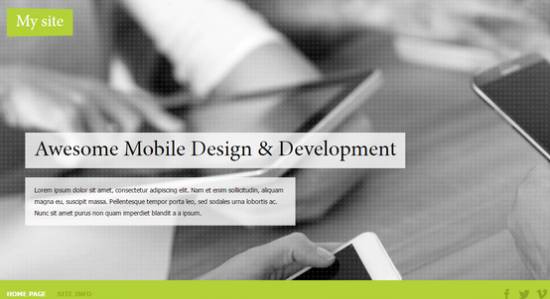|
|
| Forum moderator: bigblog |
| uCoz Community For Webmasters Design Customization Default Designs Tutorials Design #1141 (Computers & Communication) |
| Design #1141 |
Design #1141 - Computers & Communication  This template does not support the interactive Header Editor. Learn more... This template does not support the interactive Header Editor. Learn more...1) How to Change Header
 The top part of the template consists of a website name, background image (+ pattern). 1) To change the background image (+pattern), go to Control Panel > Design Customization > Style Sheet (CSS), line No. 26. Code #header {background:#3c3c3c url(/.s/t/1141/head.jpg) 0 0 no-repeat;background-size:cover;} #header-i {background:url(/.s/t/1141/pattern.png);padding:0 0 40px;} /.s/t/1141/head.png is the link to the image. You can put your own image link, once you upload it to the File Manager of the website. /.s/t/1141/pattern.png is the link to the image. You can put your own image link, once you upload it to the File Manager of the website. 2) To change the website name, go to Control Panel > Design Customization > Top part of the website, line No. 5. 2. How to Customize Sidebar Blocks 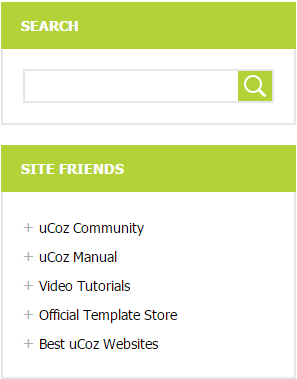 The background with a block name is a color, which can be changed in Control Panel > Design Customization > Style Sheet (CSS), line No. 173. Code .sidetitle {font-size:14px;padding:15px 20px;color:#fff;background:#b2d237;text-transform:uppercase;font-weight:bold;} #b2d237 is the background color. It can be substituted with any HTML color. 3. How to Change Design Background The background color of the template is a simple white. In order to change it, go to Control Panel > Design Customization > Style Sheet (CSS), line No. 5: Code body {background:#fff;margin:0;padding:0;font-size:13px;font-family:Tahoma,Geneva,sans-serif;color:#000;} #fff is the background color (white). It can be substituted with any HTML color. 4. Default Color of the Template The default color is #B2D237  Attachments:
5943262.png
(155.0 Kb)
·
8530502.png
(6.9 Kb)
·
7370891.jpg
(51.0 Kb)
·
6058303.png
(10.6 Kb)
·
9139652.png
(0.2 Kb)
|
| |||
| |||

Need help? Contact our support team via
the contact form
or email us at support@ucoz.com.