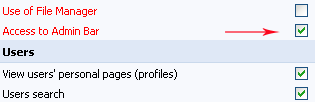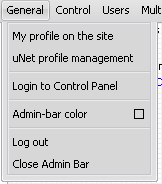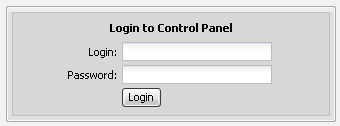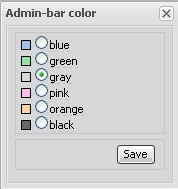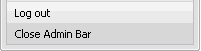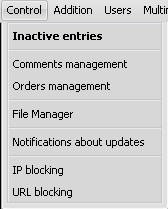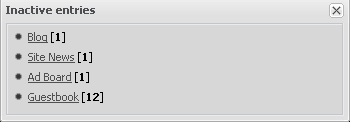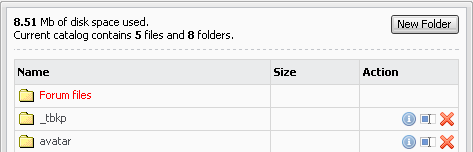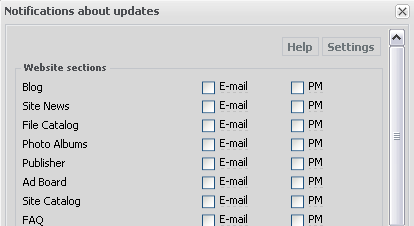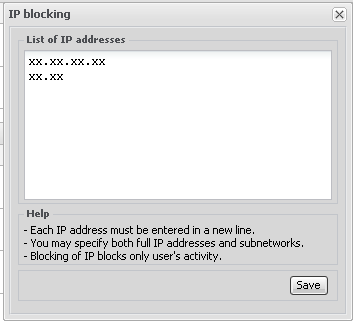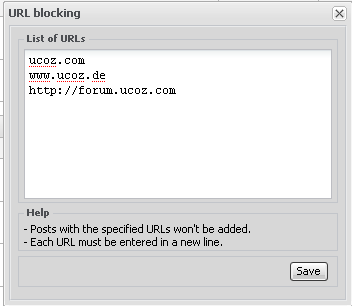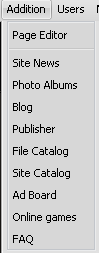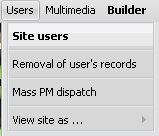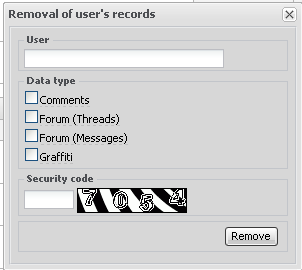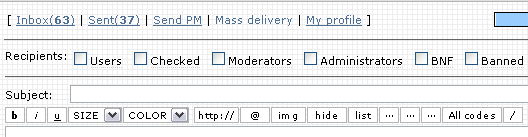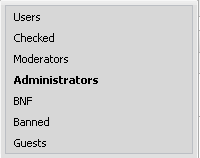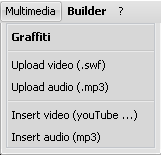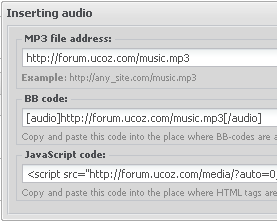|
Admin Bar
|
|
Sunny

Posts: 9296
Message # 1 |
3:06 PM
2008-09-25
How to work with the administrator’s panel
Admin Bar has a number of Control Panel functions. Here you can read how to use them and what they can do
If you do not want to read everything follow the links: tabs: General, Control, Addition, Users, Multimedia, Builder (or Design), Help
Key words: Admin Bar, hide Admin Bar from definite pages, management of Admin Bar, management of a website via Admin Bar, closing of Admin Bar, administrator’s panel on a website.
| I Enabling of Admin Bar. Admin Bar is enabled by default for "Administrators" group. It can be enabled/disabled in user groups settings (CP -> Users -> User groups). You can make it available for all groups except the default "Checked", "Users" and "Guests". Admin Bar can’t be disabled for administrators because many control features are located on this panel. Note: if the Admin Bar is not visible for administrators you should just resave permissions for this user group. | 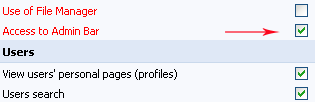 | | II Usage of Admin Bar. After Admin Bar has been enabled the administrators will see a bar with control features at the top of site pages. |  | | 1 "General". Here you can see the link(s) to your profile(s) (local or uNet, or both; depends on the allowed methods of authorization), as well as the buttons for the Admin Bar management. | 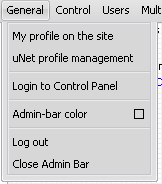 | | 1.1 Login to Control Panel (CP). If you click on this item you will be redirected to the CP login page (http://site_url/admin). Everyone can get to this page but only the person who knows the CP password can log in to the Control Panel. | 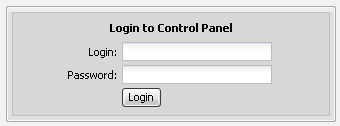 | | 1.2 Admin Bar color. Click on it and you’ll see a small panel with the list of available colors. Anyone who has access to the bar can change the color, and the color of Ajax-windows will change as well for all users (it is impossible to change it separately for yourself). | 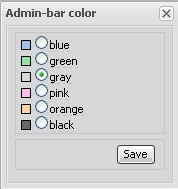 | | 1.3 Logout, closing of Admin Bar. If you click on 'Logout' you will be logged out of the website. By means of the last line you can close the Admin Bar but note that when you refresh a page or go to another page it will appear again. | 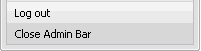 | | 2 "Control". The features of this tab refer to the management of entries at your website. | 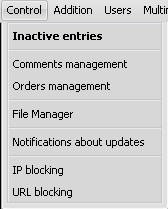 | | 2.1 Inactive entries. This feature allows to quickly and easily find non-activated/non-moderated entries on your website (entries of all modules except the comments). If there are pending entries you’ll see the name of a module and the link to the page with all inactive entries in the pop-up window. If there are no such entries the system will inform you. | 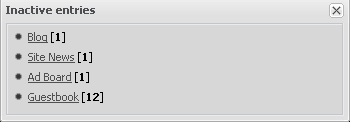 | | 2.2 Comments management. This feature permits to quickly view/edit/delete/activate/deactivate necessary comments of any module (without the necessity to browse all entries). | 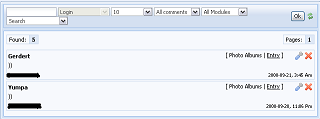 | | 2.3 Orders management. This item will appear if you have E-shop module installed. Here you can manage e-shop orders quickly and easily. | | 2.4 File Manager. By means of this button any administrator can enter File Manager without having the access to CP. Here you can create/edit/remove folders and files like in CP. | 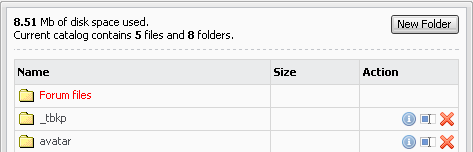 | | 2.5 Notifications about updates. This item allows subscribing to notifications about new entries and/or comments of any website module. You can also select the way in which you want to be notified – PM or E-mail. | 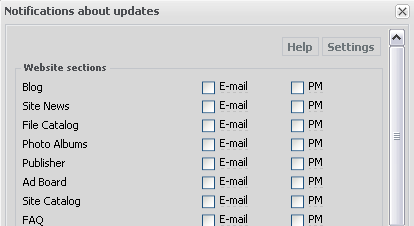 | | 2.6 IP blocking. If you need to block/unblock IP address of a user/several users you can do this in this menu. Enter the necessary addresses/subnetworks (each in a new line) in the pop-up window that will appear. All users with their IPs on this list will see the message "Access denied. You IP address is blocked" when trying to add an entry. | 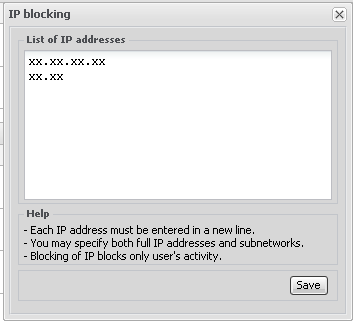 | | 2.5 URL blocking. This feature is similar to IP blocking. When using this feature all forum posts, module entries and comments will be blocked when being added if they contain the URLs from this list. You can add here links either with "http://", "www" or without them, the result will be the same. | 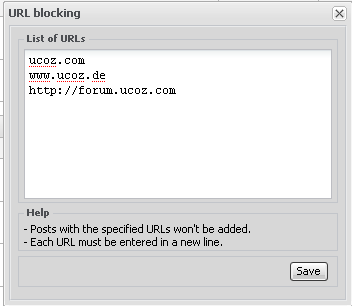 | | 3 "Addition". By means of this tab all users, having access to Admin Bar can quickly go to the page for the adding of new entries of any active module. Here one can also add site pages without the access to CP. | 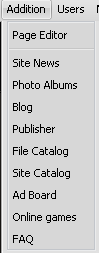 | | 4 "Users". This tab is used for the work with users. The first button permits to open the page with the list of all site users, where you can see all registered users and use sorting by username, registration date, number of messages and so on. | 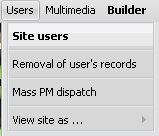 | | 4.1 Removal of user’s entries. This option permits to easily and quickly remove all entries added by a user in one of the modules or all of them. To do this specify the exact user’s nickname, select the modules where you want to remove entries, enter security code and click "Remove". | 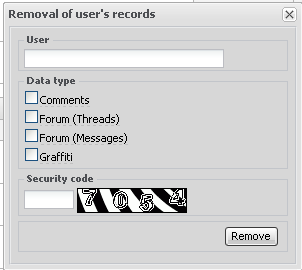 | | 4.2 Mass PM dispatch. This button will redirect you to the page where you can send PMs to necessary user groups. You can also access this page from your profile. | 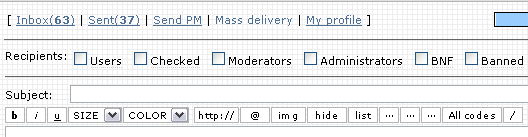 | | 4.3 View site as ... This feature allows you to view your site as a user of any other group. You’ll be able to view the site with the settings and permissions of other user groups. The only difference is that Admin Bar will remain in its place. | 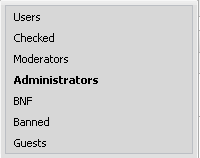 | | 5 "Multimedia". By means of this tab you can access multimedia features of your website (players, editors...). | 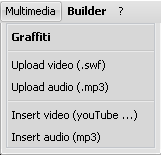 | | 5.1 Graffiti. A flash drawing tool from uCoz, by means of which you can easily draws a simple picture or decorate a photo uploaded from your computer. | | 5.2 Upload video/audio. These two buttons simply open the window of File Manager where only video/audio file formats are displayed. | | 5.3 Insert video/audio. By means of these features you can generate BB/HTML codes of a player for video/audio playback at your site or forum. For this purpose specify a direct link to a video/audio file uploaded to some third-party hosting or to the File Manager (see item 5.2), and then the codes will automatically appear in the second and the third fields. | 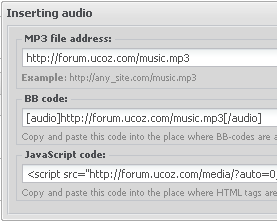 |
I'm not active on the forum anymore. Please contact other forum staff.
|
Message # 31 |
10:32 AM
2010-04-17
got it!

|
Bujari

Posts: 3
Message # 32 |
10:43 AM
2010-04-17
Hi there. i have something like this problem too. For about 1 days all things was ok. But during now problem is with log in. I cant log on my admin user or all user bar. this cant be problem with cookies cuz i loged in same browser in this forum (and this post to) . So any help will be usefull.
Post edited by Bujari - Saturday, 2010-04-17, 10:45 AM
|
Message # 33 |
11:04 AM
2010-04-17
yeah... i kinnda have problems with the admin bar...
when i enable the builder, when i'm done woth the editing, or just wanna disable it, it doesn't wants to...
just refreshes and gave me the builder enabled...
|
Dartz

Posts: 1931
Message # 34 |
11:08 AM
2010-04-17
Thunderword, it wont save if you didn't make changes. Bujari, discuss here: http://forum.ucoz.com/forum/7-445-1 And make sure
you are using correct password. There are two, one is webtop, other is uNet.
[... With uCoz since December 2 2007 ...]
|
Message # 35 |
5:40 PM
2010-04-19
i know that, dear Dartz...
but if you observe there in my reply Quote (Thunderword) when i'm done woth the editing, or just wanna disable it,
so...
but i saw that after a while i can disable it...
whether i made changes or not...
it's kinnda creepy...
|
Dartz

Posts: 1931
Message # 36 |
8:54 PM
2010-04-19
Builder discussion: http://forum.ucoz.com/forum/5-5862-1
[... With uCoz since December 2 2007 ...]
|
Message # 37 |
6:36 PM
2010-04-20
10x 
|
Message # 38 |
6:09 PM
2010-04-29
it's possible to add a bar like that unet users 
|
Dartz

Posts: 1931
Message # 39 |
7:11 PM
2010-04-29
Quote (adytzu1_vl01) it's possible to add a bar like that unet users
[... With uCoz since December 2 2007 ...]
|
Message # 40 |
9:01 PM
2010-04-29
ok 
|
Sage5271

Posts: 1
Message # 41 |
2:58 PM
2010-05-25
how can i log in as an administrator...
|
Sunny

Posts: 9296
Message # 42 |
3:01 PM
2010-05-25
Sage5271, enter your administrator account's email+password in the login form and click "Login".
I'm not active on the forum anymore. Please contact other forum staff.
|
Jan

Posts: 301
Message # 43 |
7:14 PM
2010-06-07
I hope that this is right place to write my question.. 
How to create player whit playlist?
And i want to use "Admin bar"-"multimedia"-"insert audio" .
(actually I know how to add mp3 whit "insert audio" but how t create playlist?
I dont want to use "player whit playlist"widget(I dont want to upload via file manager it takes space)
If someone knows then it will helpeful.
(if bossible then sample code or something)
|
Sunny

Posts: 9296
Message # 44 |
1:35 PM
2010-06-08
Jan, the Multimedia tab does not have such feature. I guess you will have to use custom coding or third-party players. And it is better to discuss music here - http://forum.ucoz.com/forum/37-429-1
I'm not active on the forum anymore. Please contact other forum staff.
|
Lykos

Posts: 26
Message # 45 |
3:33 AM
2010-07-03
My admin bar color is currently green, but I want it to be blue... And same goes for user bar. I go through the correct steps to change it, and yet it never does.... How can I get it to work correctly? I aske din general questions, and Dartz locked my topic without answering with steps... And I cannot find them here.
|