| uCoz Community uCoz Modules Online Shop Pricing matrices (Markup and Discount system matrix) |
| Pricing matrices |
There is a Default price matrix on each uCoz website. Of course, E-shop module should be installed on the website to be able to see it. You can find it in Control panel->E-shop->Pricing matrices
 1. “Rename”. You can rename the Default price matrix with the help of this button. Just click on it->change the name->and click the green check mark to save changes. 2. “Remove”. Default price matrix can also be removed by clicking this button. 3. “From”. You type in the initial (the lowest) price here. 4. “To”. You type in the final (the highest) price here. 5. “Markup type”. Select the markup type for the indicated price range here. It can be either “Fixed” or “Percentage of price”. “Value” field depends on what you select here. If you select “Fixed” markup type – the markup value will be calculated in c.u. And if “Percentage of price” - in percent (the percent of the total cost of items in the cart). 6. “Value”. This is the field where you type in the markup (for delivery for example) either in percent or c.u. 7. “Delete line”. You can delete the lines of the Default price matrix by clicking this button. 8. “Add line”. You may also add lines to the Default price matrix by clicking this button. Do not forget to click “Save” at the bottom after making changes to the Default price matrix. You might as well add your own Pricing matrix. It can be done in Control panel->E-shop->Pricing matrices->Add rule->click the green check mark to save changes. After doing so you will see the same form, that has been discussed above. 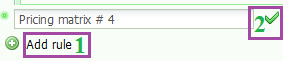 However, there is on option that differs Pricing matrix created by you from the Default price matrix. With the help of this button  (“Use as the default rule”) you can substitute the Default price matrix with your own. (“Use as the default rule”) you can substitute the Default price matrix with your own. 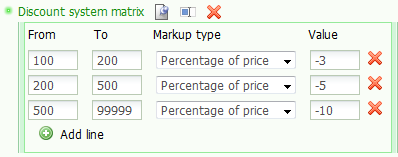 Discount system matrix has the same fields. The only difference is “Value” field. This is the field where you type in the discount (either in percent or c.u). Note! To be able to continue with markup or discount settings, you need to have Delivery methods set up. So let's go to Delivery methods settings in Control panel->E-shop->Payment and delivery methods, currencies and rates.  Check the box “Use delivery pricing module” and select “Calculation by matrix” in the drop-down menu. Click [ Module settings ] afterwords. Select the created by you matrix in the drop-down list and click “Save”. |
| |||

Need help? Contact our support team via
the contact form
or email us at support@ucoz.com.




