|
|
| Forum moderator: bigblog |
| uCoz Community General Information First Steps with uCoz How to create a new website if you have a uID account |
| How to create a new website if you have a uID account |
HOW TO CREATE A WEBSITE WITH UCOZ IF YOU ALREADY HAVE A UID (ex UNET) ACCOUNT You have already signed up to uCoz, have created your first website, and now you want to create another one? Or you have signed up to one of uCoz websites and now you want to start building your own site? I will describe how you can do this. Method 1 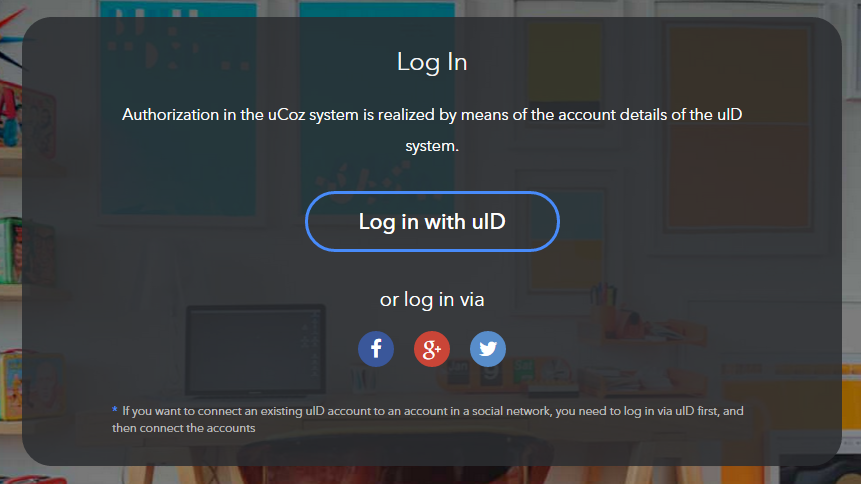 2. And you will get immediately to the website creation page. Enter a website address, type in the security code and agree to the Terms. 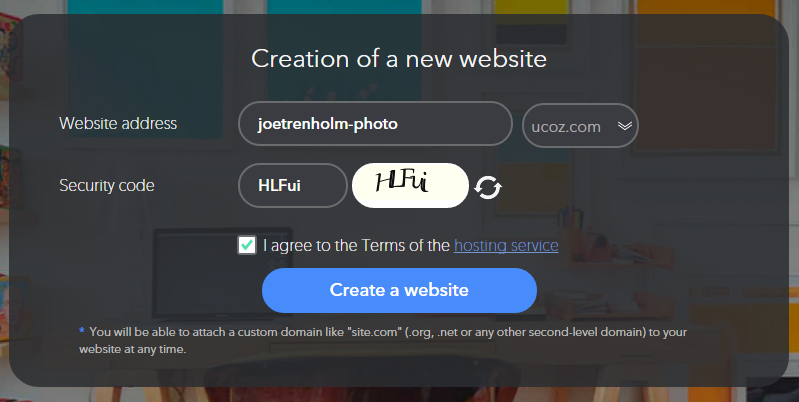 3. That's it, you've created your new website. If you're not redirected automatically, click on its name from the bottom list to make the initial configurations. 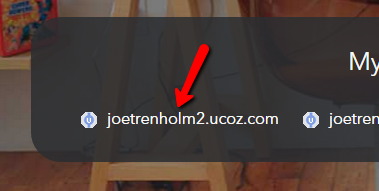 4. Enter a website title, select a design, a language for your website. 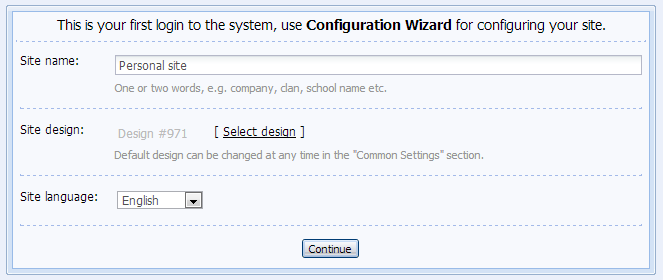 and the modules you'll need. All of these options can be changed later, if necessary. 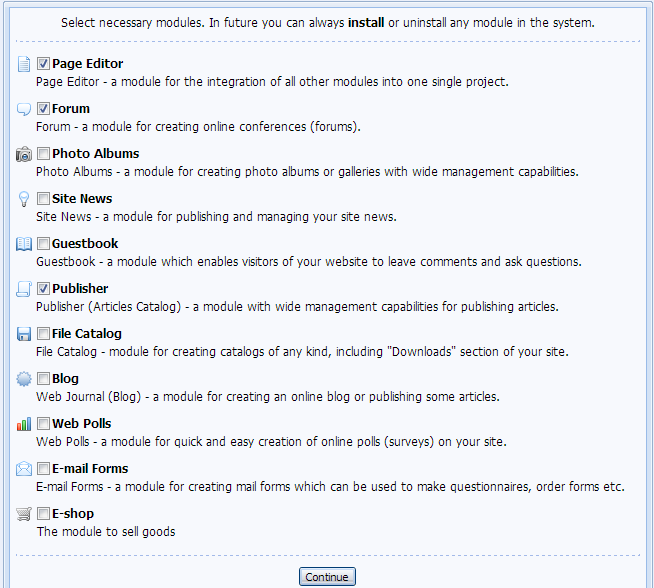 Method 2 1. Log in to your Webtop (Web Desktop) at uID.me. Enter your registration e-mail and Webtop (Control Panel) password, tick off "Webtop". 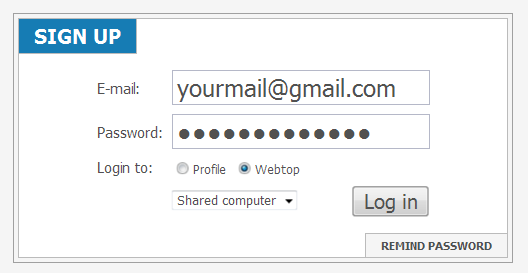 2. If it is your first login to Webtop, then you will need to fill in the Webtop sign up fields: set "Webtop password", "Secret question" and "Answer" (you must remember them, it is important!), and enter the current uID password (the password you entered during registration). Click "Save" button. 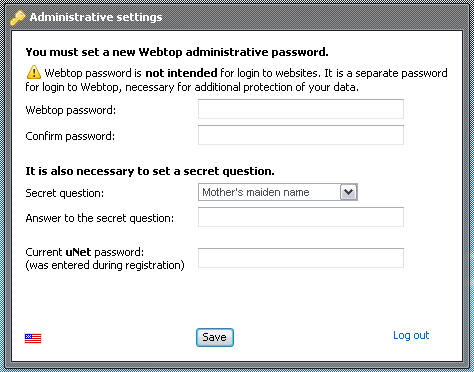 3. Now you are in your Webtop. From here you can create websites – as many as you need. Click the "My websites" icon. 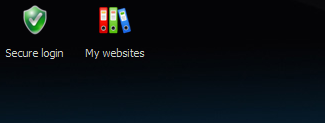 4. You will see a new window where you can start creating your own website. Switch to the "New website" tab. Enter a name of your new website and select a domain. Read and agree to uCoz Terms of Use. Click "Continue". 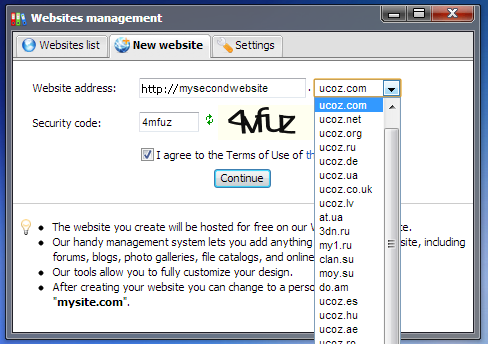 5. If the name you have chosen is not in use, you will see the following message. Click on "Website Control Panel" to log in to the control panel (CP) of your new website. In future you will be able to log in to the CP either from Webtop -> My websites -> CP or by the address http://your_website_url/admin. (Note: CP password is the same as Webtop password. If you want to change it you can do this in CP -> Security). 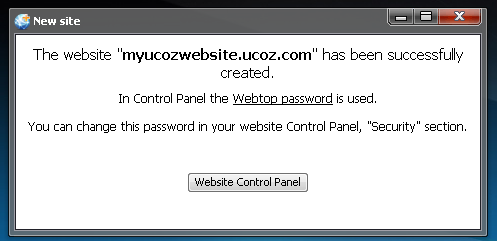 6. Enter a website name, select one of the available designs and languages for your website. 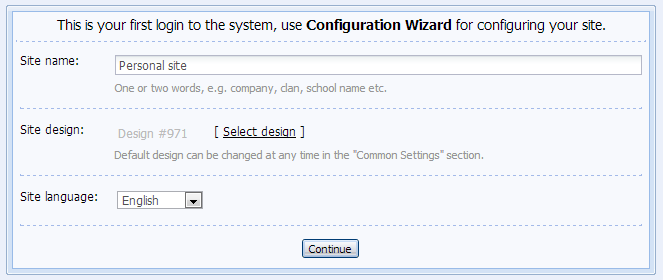 7. Next step – select the modules you will need. You will be able to install/uninstall any of them at any time. 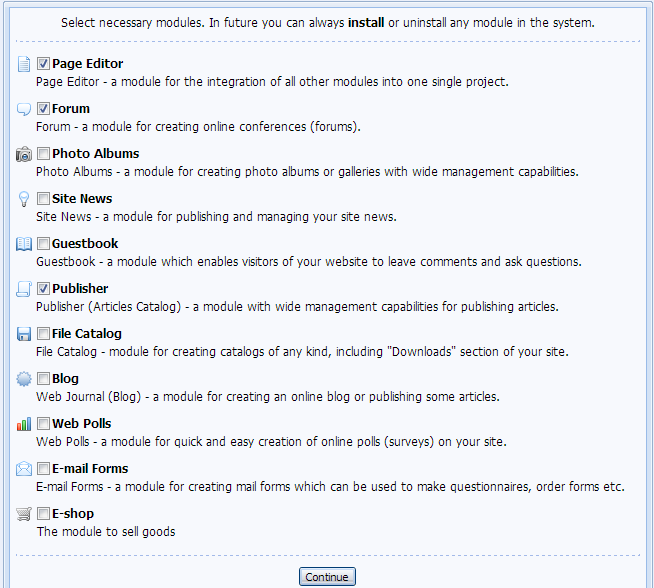 That’s all. Now you are in the control panel of your website and can customize the website as you like. The website itself is available on the Internet by the address you have chosen.
I'm not active on the forum anymore. Please contact other forum staff.
|
VZ, please use search next time and continue in this thread: http://forum.ucoz.com/forum/7-52-1
|
alyssgirl, third time i answered you here:
http://forum.ucoz.com/forum/42-12199-80132-16-1311328152 Continue there and keep it in one thread To busy building a passive income online ;)
|
Will there be always in the security code ctph entering the system a bit boring, but always nice congratulations
|
Thank you! but my websites still no working
|
vuongchithanh1001, you have been answered here already: https://forum.ucoz.com/forum/42-21692-1
hey i'm joe and i do not work for the company anymore, please contact tech support for help!
sometimes i lurk here |
Thank you
Regular updates keep Geometry Dash Breeze exciting. New levels, challenges, and features are consistently added, ensuring that players always have something fresh to look forward to.
|
| |||
| |||

Need help? Contact our support team via
the contact form
or email us at support@ucoz.com.









